Installing a SSL Certificate using WHM 11.48
Installing a SSL Certificate using WHM 11.48
Log in to your WHM account.
Once you logged in, find the option ‘Install an SSL certificate on a domain name’
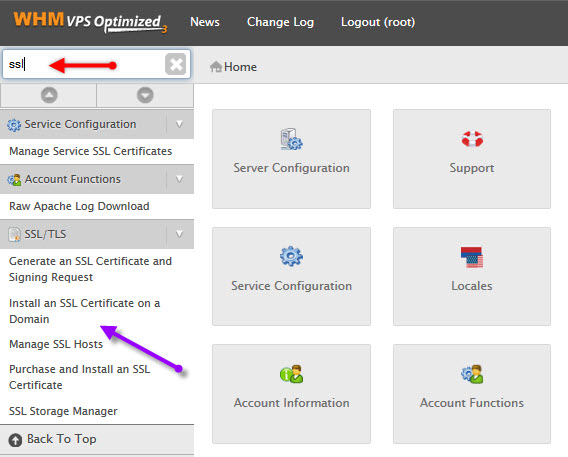
In the new Window you will see boxes “Domain”, “Certificate”, “Private Key” and “Certificate Authority Bundle”.
Fill in the “Domain” field with the domain (or subdomain) SSL certificate should be installed for.
Paste the certificate issued for your domain name into “Certificate” box.
For Comodo certificates it is a file with yourdomain.crt name in zip format you received when SSL certificate was issued. Open it with a text editor – notepad or else, and paste its content into the box.
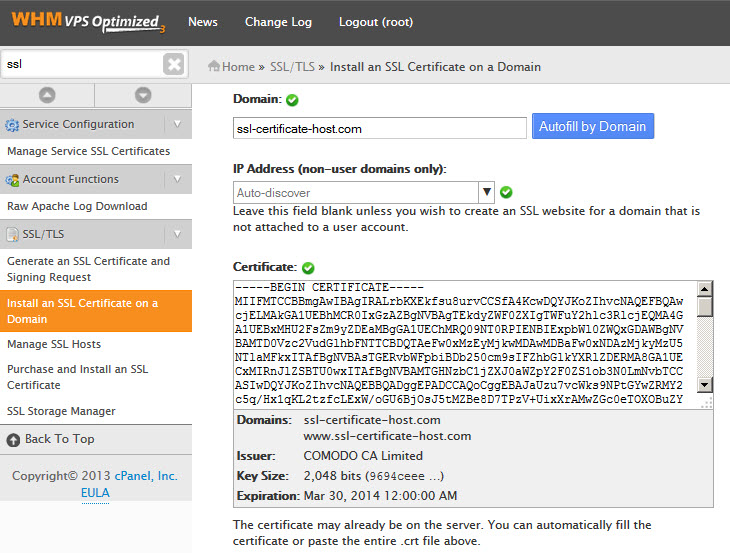
The second box “Private Key” is for the key that has been generated with the CSR you have used for the activation of certificate on our site. It looks like a block of code with a header —–BEGIN RSA PRIVATE KEY—-. Neither Certificate Authority, nor we have your Private Key. If you have generated CSR using WHM in the same account, the box can be auto-filled once you paste the certificate. If the Private Key has not been fetched automatically, you should paste it into the box manually.
The third box “Certificate Authority Bundle” is for CA certificates that you normally get along with the certificate for your domain name once it is issued.
Comodo sends CA certificates in zip file. If you have a *.ca-bundle file in your zip, its content should be pasted into the box. You may also receive CA certificates in different files, CA certificates differs depending on type of SSL certificate. Please paste all the CA certificates you received into the “Certificate Authority Bundle” box.
The checkbox ‘Enable SNI for Mail Services’ will allow you to apply this certificate for mail services. Using it, you will be able to use your domain with a certificate as a server name when configuring main client. This option is available starting from WHM version 11.48
Once all the fields are filled in, click on “install”.
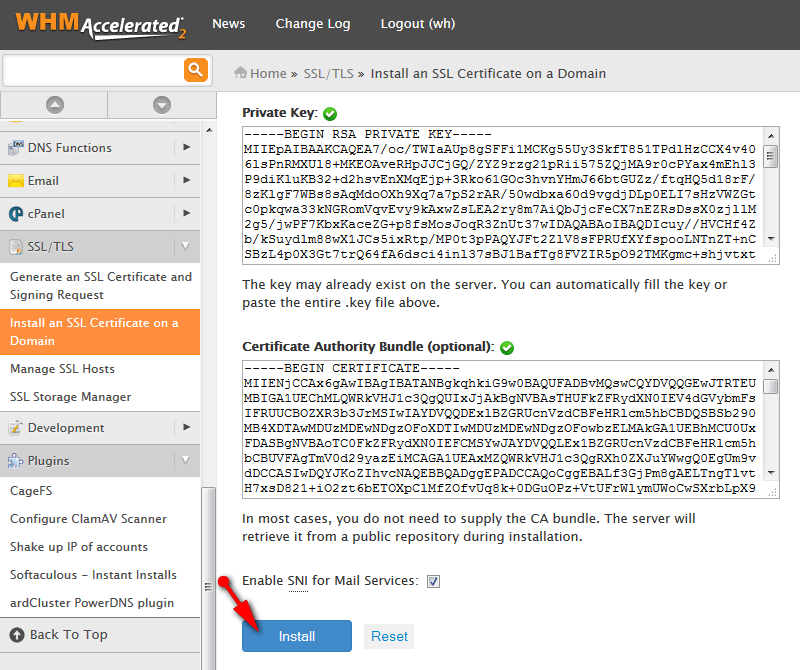
If the certificate is installed correctly, you should receive the following message: “You have successfully configured SSL. The SSL website is now active and accessible via HTTPS of this domain: *yourdomain.tld*
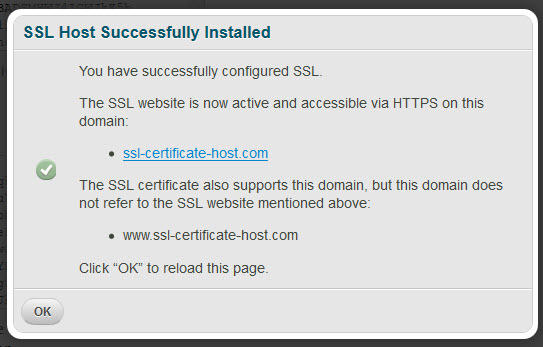
That’s all, your certificate is installed. The web-site SSL is installed on should be accessible via https in several minutes.
