If you’re the kind of person who likes to customize every aspect of your website’s style and functionality, you’ll probably want to tweak your dashboard too. There are plenty of ways you can do that, such as by using plugins that make the job easier. Plus, some customizations can actually increase your dashboard’s usability (along with making it look better).
In this article, we’re going to talk about why you’d want to customize your WordPress dashboard. Then we’ll introduce you to three of the most efficient ways to do it. Let’s get started!
Why You Might Want to Customize Your WordPress Dashboard
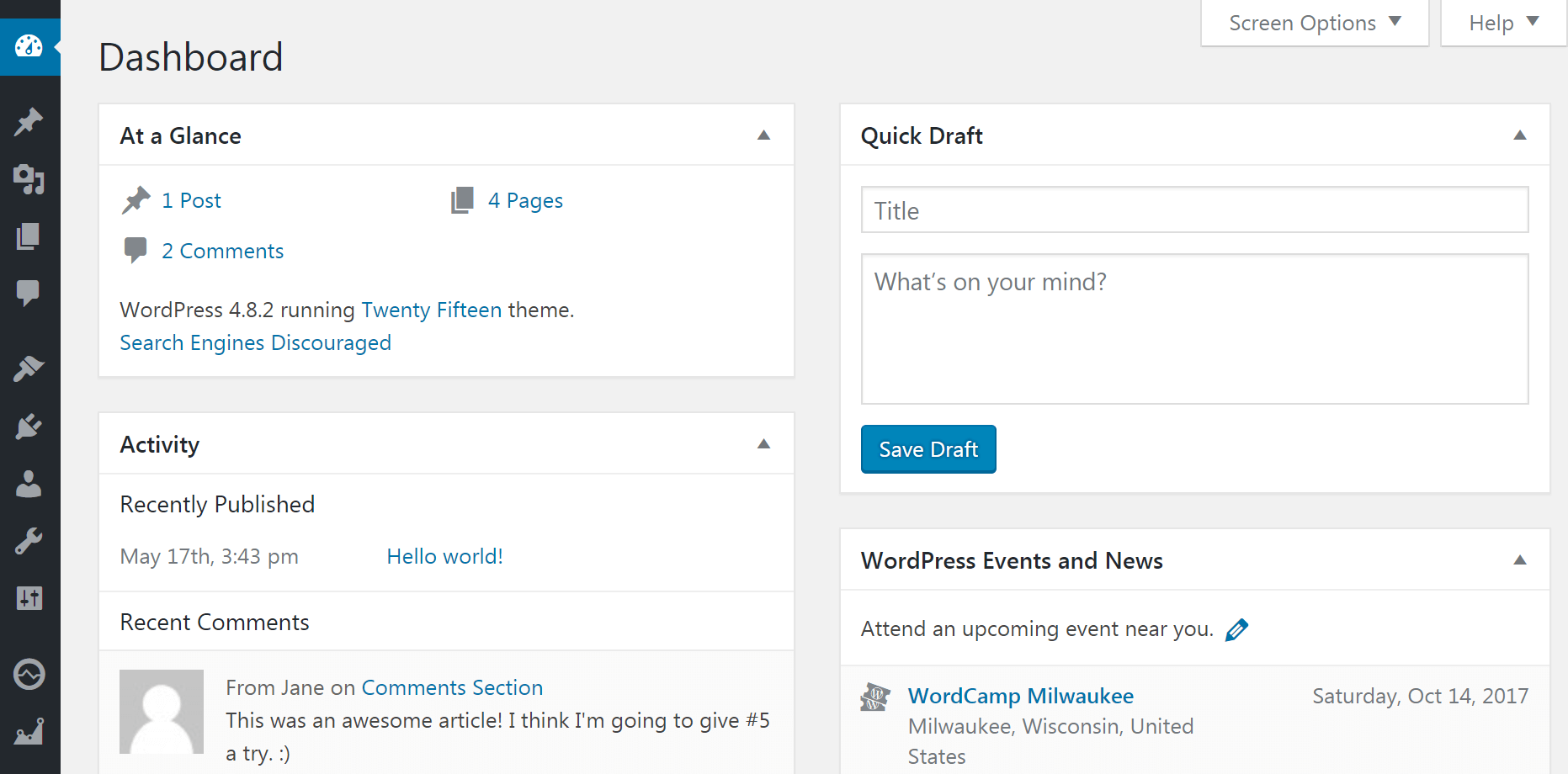 Every WordPress website is unique. However, if you were to look at the dashboards of a hundred sites, you would see hardly any difference between them. That’s because not a lot of people customize their dashboards. That’s a shame, because doing so opens a number of possibilities. For example, you could add or remove tabs from your dashboard, or change its color scheme altogether.
Every WordPress website is unique. However, if you were to look at the dashboards of a hundred sites, you would see hardly any difference between them. That’s because not a lot of people customize their dashboards. That’s a shame, because doing so opens a number of possibilities. For example, you could add or remove tabs from your dashboard, or change its color scheme altogether.
The best part is that customizing your dashboard isn’t just a matter of aesthetics. Here’s how a few simple changes can help you in your day-to-day operations:
- You can increase your dashboard’s usability. Removing tabs you don’t use or adding new ones can improve your workflow and eliminate clutter.
- Your dashboard can match your website’s overall style. By altering your dashboard’s style, you can make transitions between it and your site less pronounced.
- You can ‘white label’ clients’ dashboards. If you’re creating websites for customers, you can add their logos and branding to the dashboard, delivering a better product.
As you can imagine, there are plenty of ways to go about customizing your dashboard, including with plugins. Let’s talk about three different ways to give yours a makeover.
3 Ways to Customize Your WordPress Dashboard
Before we jump into the first method, it’s important that you back up your website. You’re going to play around with the way your dashboard looks and works, so you definitely want a backup in case anything goes wrong!
1. Add or Remove Items from Your Dashboard’s Menu
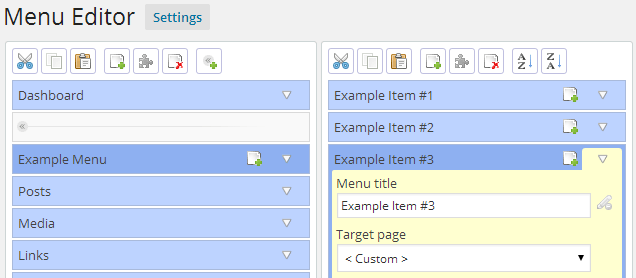
Let’s kick things off with a small but useful tweak – adding and removing tabs from your dashboard. This is one of our favorite changes to make, because it enables you to hide sections of WordPress that you don’t use. That way, your dashboard looks less cluttered.
For example, if you’re running a website that doesn’t use WordPress’ comments functionality, it makes sense to hide that tab from sight. Adding new tabs is also incredibly handy for client sites. For example, you can include links to your customer’s other sites or social media accounts right in their dashboard. That way, they’ll have an easier time with their own management duties.
Since WordPress is an open-source platform, it enables you to customize your dashboard’s tabs manually. However, if you’re looking for an easier way to do it, you’ll want to check out the Admin Menu Editorplugin:

Along with enabling you to add and remove tabs, it also lets you re-order them using drag-and-drop functionality. Plus, you can limit access to specific tabs depending on user roles, and use custom icons for your links. If that sounds like it would be useful, you’ll be glad to know it’s also easy to set up and configure this plugin.
2. Customize Your Dashboard Using a Theme
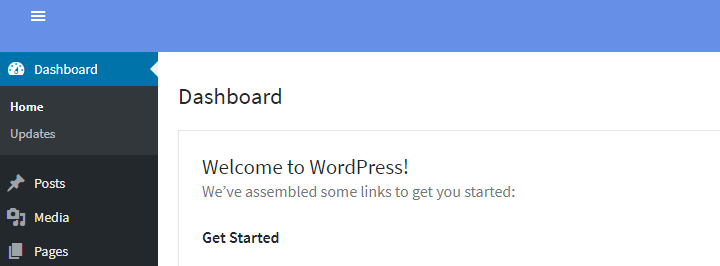
WordPress themes enable you to customize the style of your entire website, except for the dashboard. The good news is that there’s a family of plugins that are known colloquially as ‘dashboard themes’. As the name implies, these tools enable you to change the look of your dashboard without affecting the rest of your website (or your active theme).
If you’re looking for a quick way to spruce up your dashboard, this is the easiest route. In most cases, dashboard themes are easy to get up and running, and they don’t impact your site’s regular functionality in any way. Take Flatty, for example:
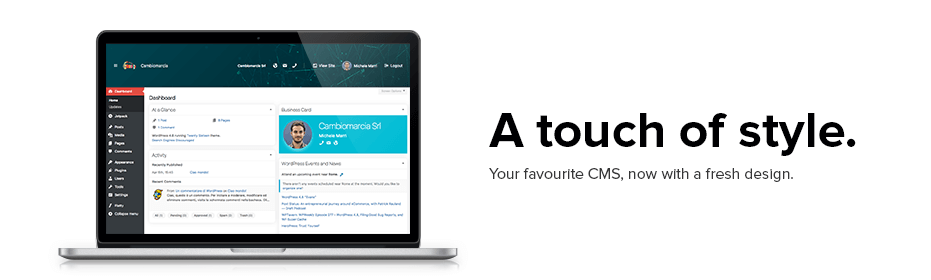
To see this ‘theme’ in action, you’ll need to install and activate the plugin. You’ll see a few changes on your dashboard right away, but to get the full experience, go into the new Flatty > Appearance tab:

Inside, you’ll find dozens of settings to tweak your dashboard’s style and functionality. These settings range from changing the color of your admin bar…
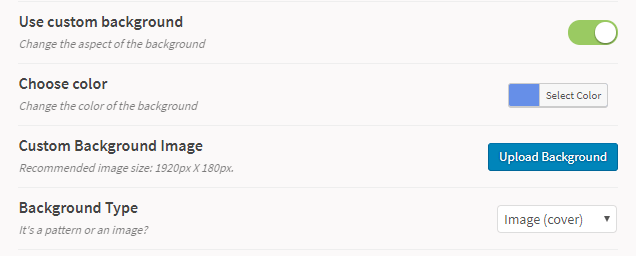
to uploading a custom logo for your dashboard:
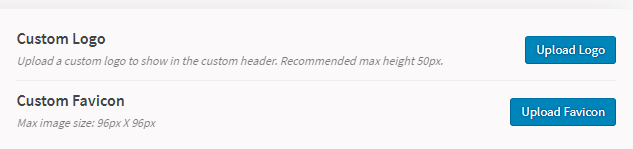
If Flatty isn’t really your style, there are plenty other options you can consider. Try them out until you find one that feels right!
3. White Label Your Dashboard
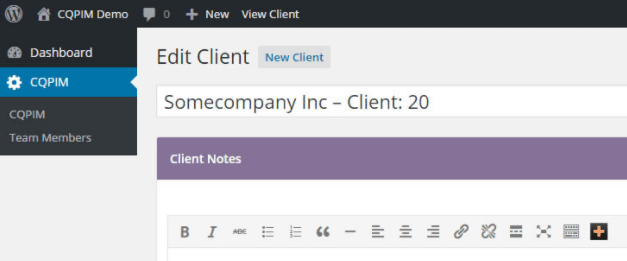
White labeling is when you take a product that someone else created and re-package it with their permission. In this case, the product is the WordPress dashboard. By white labeling it, you can make it fit better with your own brand, or with your client’s style and requirements.
To put it another way, white labeling can make your products look and feel more professional than WordPress’ stock style. For this, you’ll need a plugin that enables you to completely overhaul every aspect of your dashboard, and that’s where Client Dash comes in:
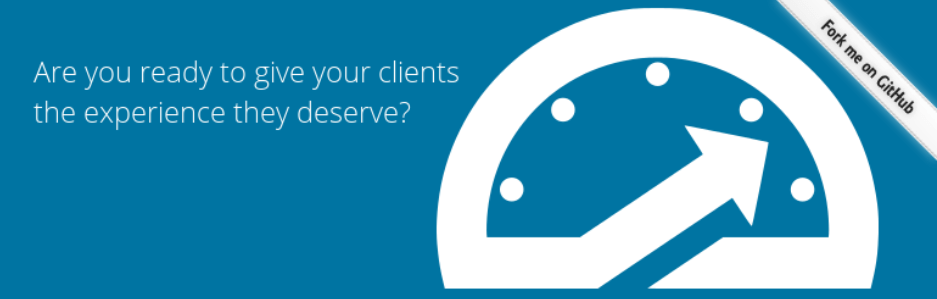
This tool provides you with the functionality you need to change your dashboard’s tabs, widgets, icons, logo, and more. With it, you’ll be able to create a unique dashboard experience for every single one of your team members or clients. Plus, it’s easy to use.
We’ve also had good experiences using White Label CMS to overhaul WordPress dashboards:
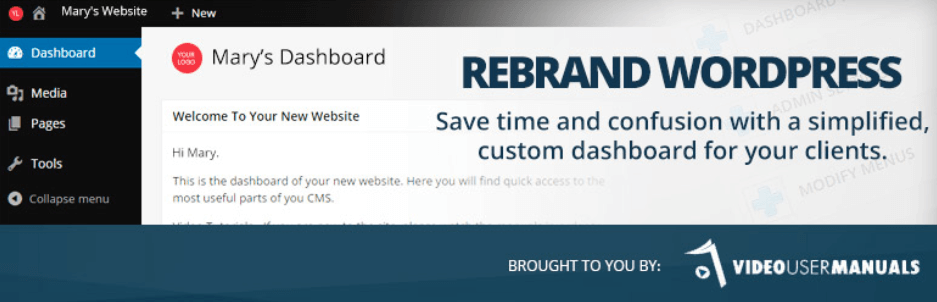
If possible, this plugin packs even more features than Client Dash. However, it hasn’t been updated for a while now, so it might not play as nicely with newer versions of WordPress or your other plugins.
Conclusion
Customizing your dashboard isn’t as complicated as you may think. In fact, there are plenty of tools that enable you to make complex changes in a matter of minutes. You just need to choose those that fit your needs and learn how to use them.