Ways of resolving resource overusage issues
One of the most common errors caused by hitting LVE limits is the 508 Resource Usage error. In some cases, it can cause all your services, including cPanel, to become totally unavailable.
But LVE works in conjunction with your web server’s virtualhost configuration, so it is possible to access cPanel with your servername when your account is overloaded, in order to disable/modify scripts/addon domains and make some of your web content available again.
You can check current resource usage on the left of the main cPanel page. You may see some red fields, which indicate that the corresponding limits have been reached:
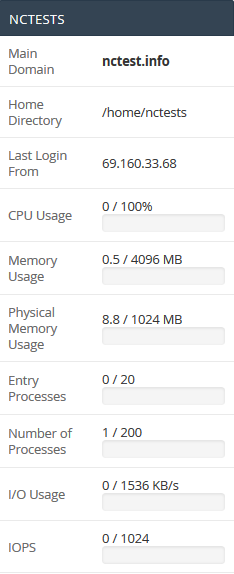
NOTE: if you’ve haven’t currently hit any resource limits but you face usage issues from time to time, detailed statistics may be helpful to you. Check those in the Resource Usage menu, in the Logs section.
If this is the first time you’ve encountered a resource usage issue, check the latest updates you’ve made to your site. Often, recent changes turn out to be the cause of such behavior.
If you’ve installed a new plugin or theme, try disabling it and monitoring the effect on the account’s performance for at least 10 minutes.
If you have access to your account via SSH, you can check the current processes running with the following command:
top -cIn the output, you’ll be able to see which process or processes use the most of such resources as CPU and virtual memory. Additionally, information on the total amount of tasks will be displayed, as well as tasks that are running, sleeping or stopped:
 If the process in question is generated by a script, the simplest way to disable use of this script is to rename it. Or you can create a Deny from all directive record in the .htaccess file where the directory problem script resides.
If the process in question is generated by a script, the simplest way to disable use of this script is to rename it. Or you can create a Deny from all directive record in the .htaccess file where the directory problem script resides.
Troubleshooting resource usage issues:
- Disable recently activated plugins, website addons, themes and cron jobs – if the issue appeared after an update.
- Navigate to Awstats menu in cPanel to check whether there has been a recent spike in number of visits.
- Log in via SSH and use top -c to check the current processes running and the scripts that trigger them. Pay attention to the processes that overuse certain resources or use a great amount of them. Disable any scripts that cause overusage.
- Optimize your websites (you can use Google PageSpeed Insight for diagnosing). If you are a WordPress user, this article may come in handy.
NOTE 1: Changes will not take effect immediately. You will need to monitor website performance for some time.
NOTE 2: If you’ve optimized your website and your account is still hitting resource limits, consider upgrading your hosting plan. Business hosting is the best solution if you wish to increase your account’s resource usage limits only. With Business hosting, your account’s RAM usage quota can be extended up to 8GB during short periods of time when your account needs it most. If you have a Business package with us and you’re still experiencing overusage issues, we recommend you consider upgrading to a dedicated server.
We strongly recommend that you contact us via Helpdesk before any upgrade, so we can check your account and verify your upgrade options.