SSL certificate activation and installation for domain(s) hosted on Naijadomains hosting servers
If you have a single domain Domain Validation certificate and shared hosting with Naijadomains, we encourage you to install your certificate using our two-click cPanel SSL Plugin. If your certificate or hosting package is not supported by our cPanel plugin, but you still wish to perform the installation yourself, you may find useful these articles for CSR generation and SSL installation. In case for some reason you do not want to do the installation yourself, or you messed up, refer to the instructions below.
Note: If you have a reseller server and need to install the certificate for your customer’s website, you will need to submit a ticket to us. Since Reseller hosting requires special rights to access any account, we are not able to install the certificate for you on a Reseller server in Live Chat. The CSR generation and certificate installation can be done in a ticket only.
- Request a dedicated IP address. Usually, a dedicated IP address is required for SSL installation. However, you have a possibility to install your SSL certificate on a shared IP address thanks to the SNI technology available with the cPanel control panel. Please pay attention that there are a few issues that may occur. Check the article and if SNI works for you, we will install an SSL without ordering a dedicated IP address. Please mention your decision in a ticket to us – whether you wish to order a dedicated IP address or want to have your SSL installed using a shared server’s IP. A dedicated IP address costs $2/per month. For your convenience, the billing period for your dedicated IP address will be adjusted to the one your hosting package has, and the invoice for the prorated difference will be issued. To request a dedicated IP address, you will need to submit a ticket to our Billing Department. Our staff will send you the invoice and once paid, they will assign a dedicated IP address to your hosting account.
- Get a CSR code from us. To generate a CSR, you will need to submit a ticket to our SSL Certificates – Technical Support department and provide us with answers to the following questions:
- Email Address the Cert will be sent to
- Domain to issue the certificate for (choose whether you want www in front of the domain or not)
- Country (2-letter abbreviation)
- State
- City
- Company Name
- Company Division (i.e., Support, IT, Sales, etc.)
- Purchase certificate from us. You can purchase a certificate from any other certificate provider as well. If you choose to use a certificate from another provider, you will need to contact them for assistance on activation and issuance of your certificate. After that, we will need the validated certificate in the PEM format for the installation.
- Activate the certificate. If you are going to use an SSL certificate from Naijadomains, please follow the instructions below to activate it:
- Sign into your Naijadomains account
- Mouse over your username in the left upper corner > Account Panel:
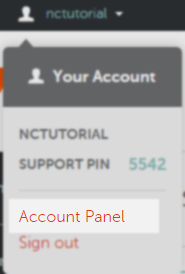
- Select Product List > SSL Certificates:
- Click on the Activate button next to the certificate you want to use:
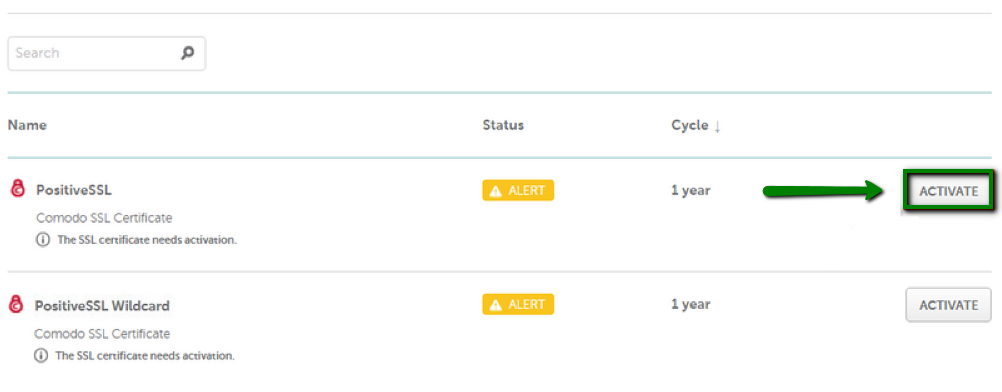
- Paste the CSR code we provided you with in the corresponding box. Select “Apache, Nginx, cPanel or other” as the web server type and proceed:
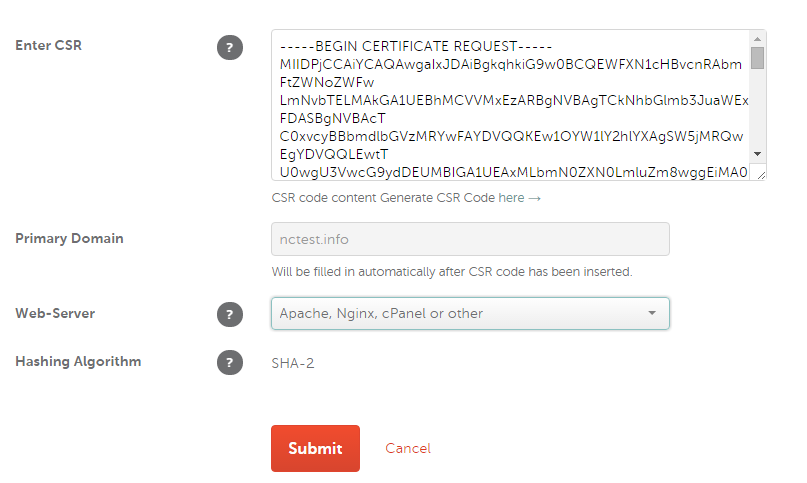
- Select the domain control validation method among Email, HTTP-based or CNAME DNS-based validation:

- Fill in the administrative contact information for the certificate. Please keep in mind that the administrator’s contact information has to be submitted using Latin characters (Aa-Zz) only. If you use any other languages, this will result in an error when submitting the order. Of course, you can use digits (0-9) where necessary for the administrator’s contact information (street number, postal code, phone number, etc.).
- Approve the certificate issuance. If you chose Email validation, an approver email is to be delivered to a chosen approver address shortly after you finish the activation process. If you do not receive an email within 2 hours, please refer to the instructions provided in the What should I do if approval email was not delivered? article. When you confirm the issuance by following the link in the approver email, you should receive a signed certificate to the administrative email address you indicated during activation.For HTTP-based validation, you need to upload a text file into the root directory of your website. The validation file can be downloaded from the page with the certificate details after it was activated. Refer to this guide for instructions on how the file can be uploaded to your website.
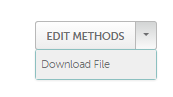
In case of DNS-based validation, you need to create a certain CNAME record in the DNS Zone Editor of your cPanel account. The record can be retrieved on the certificate details page after the certificate activation.
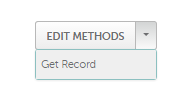
The order processing by a Certification Authority may take about 2 hours. If the certificate is not delivered within 2 hours, please review the I have not received my SSL certificate troubleshooter for help.
- Provide us with the certificate that you received or downloaded to your account and we will install it on the server via the ticket where you originally requested your CSR from us. Once the certificate is installed, you can securely access your website at https://www.yourdomain.com