How to reset WHMCS admin password
There are two ways of changing the password for your WHMCS installation.
Reset via the website
You can request WHMCS admin password reset at the login window:
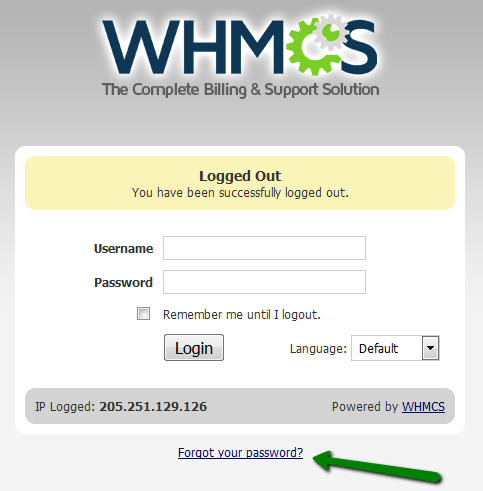
Type in the email address you used during the installation:
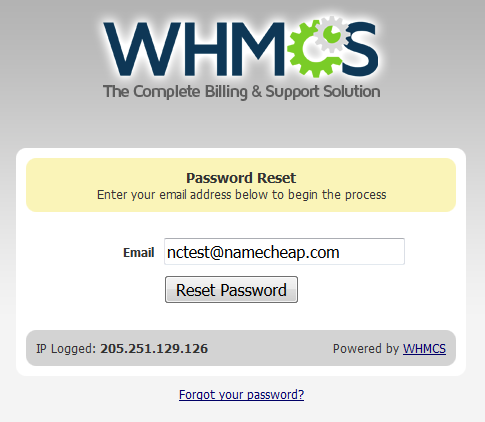
If the email address is correct, the form should automatically send the password reminder email so that you can recover access to your WHMCS website profile.
Reset via the database
If for some reason the password reset email does not arrive to your email address, follow the steps below to reset the password via the database:
1. Log into your cPanel.
2. Go to Databases section > phpMyAdmin menu:
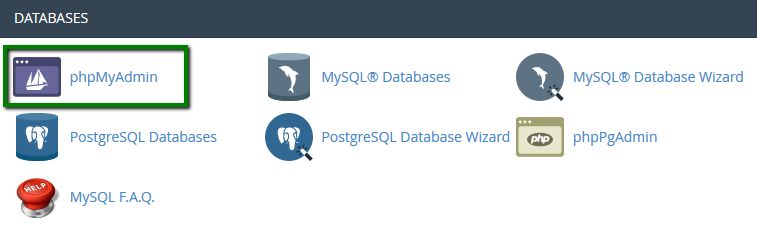
3. Once inside, find the database in question and look for the tbladmins table. Click on Edit next to the admin user in question:
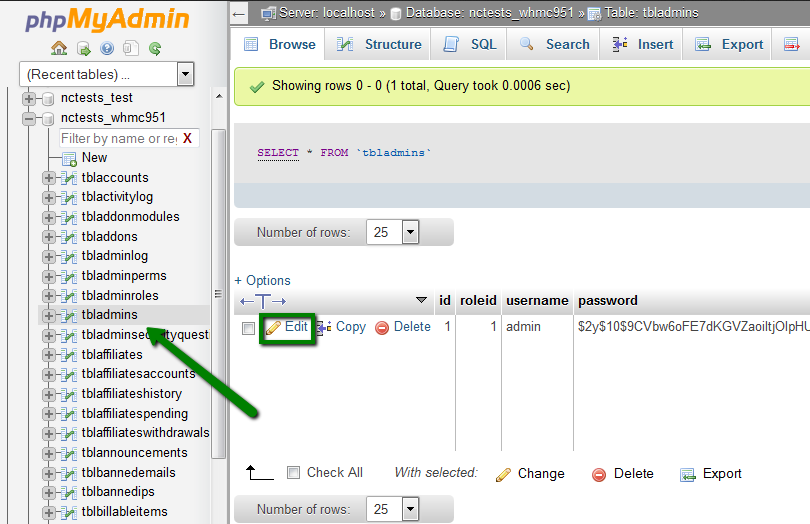
If you do not recall the database name of your WHMCS installation, check the configuration.php file located in the root folder:

4. On the next page look for the password column. In the last field enter the new password and select the MD5 hash option.
In the passwordhash column, remove the value from the last field:

5. Once done, scroll down to the bottom of the page and click on Go.
That’s it!
Need any help? Contact our HelpDesk