How to import and export a database via phpMyAdmin (‘Access denied create database db_name’ error)
In cPanel you can import and export databases using the phpMyAdmin menu which you can find in the Databases section. Note, that only databases of 50MB maximum can be imported/exported in phpMyAdmin. Larger databases have to be imported/exported via SSH. To do this, follow the instructions here or simply submit a ticket to our HelpDesk.
1. Log into your cPanel
2. Navigate to phpMyAdmin menu:
3. Select the database that you will need import to:
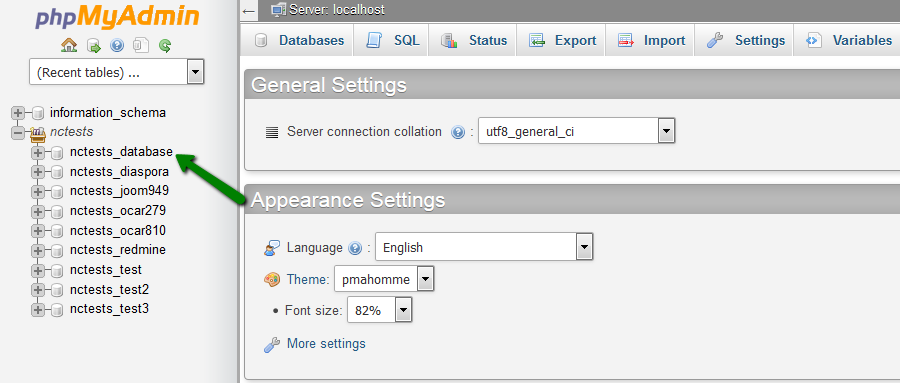
4. In the upper bar, click the tab Import:
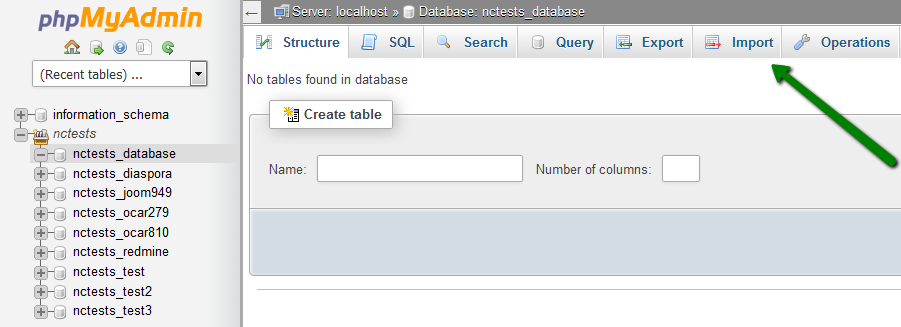
5. Click Browse and locate the .sql file from your computer. Once done, click Go:
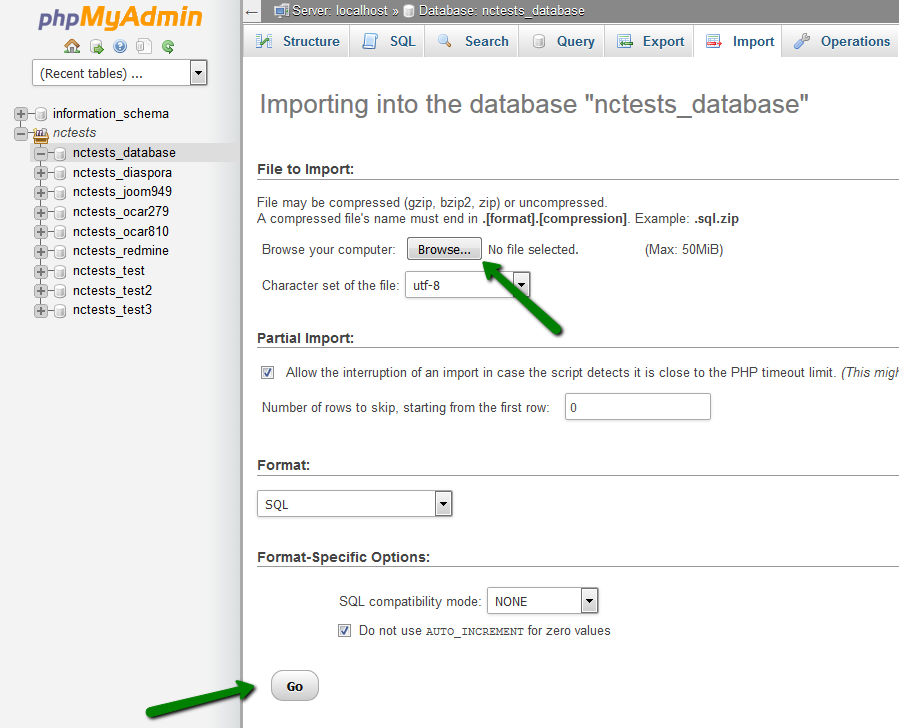
6. And you will see a notification that your database was successfully imported:
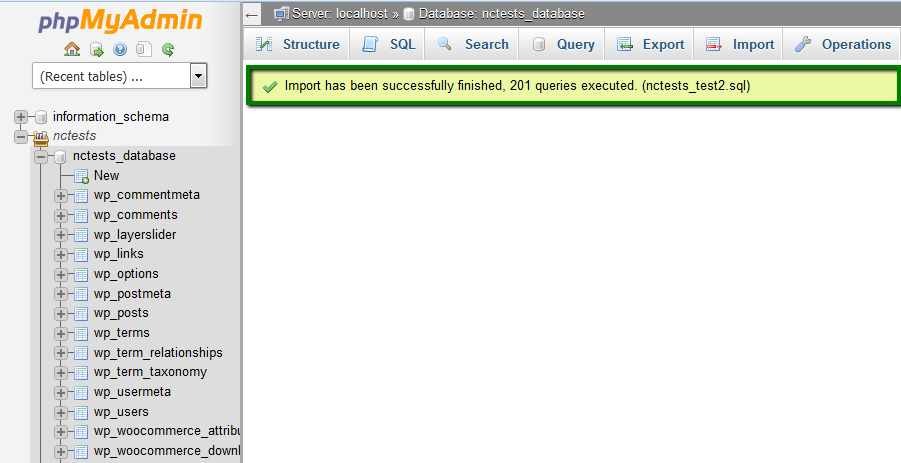
1. Log into your cPanel
2. Navigate to phpMyAdmin menu:

3. Select the database that you will need import to:
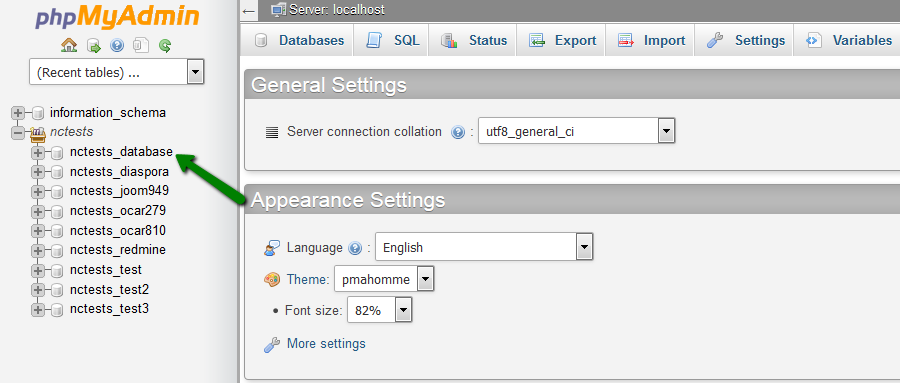
4. Choose the tables that you need to export or click Check All. Click Export to proceed:

5. Select the required file from the drop-down menu in Format and click the Go button:
Access denied create database db_name error. How to fix it?
If you received this error message, you can resolve the issue by following the next steps:
1. Open the dump of your database using any text editor on your computer (for instance, Notepad or WordPad).
2. Find the line: CREATE DATABASE db_name (it can usually be found at the beginning) and remove it.
*db_name – your database name:

3. Save it and import it using the instructions provided above.