How to Install SSL Certificate Naija Domains cPanel
Before you can install SSL Certificate, you will need to purchase SSL Certificate. You can purchase SSL Certificate from us visit Buy SSL Certificate or follow the step on how to purchase SSL Certificate once you have purchased your certificate comeback to this instruction on how to install the ssl ceriticate
Install the SSL Server Certificate Files
Download your SSL certificate and support files by clicking on the download link in your fulfillment email. Unzip the files and copy them into the directory where you will keep your certificates. Some files in the zip may or may not be used depending on your server type.
- Login to cPanel
- Locate and click on SSL/TLS Manager in the Security section:
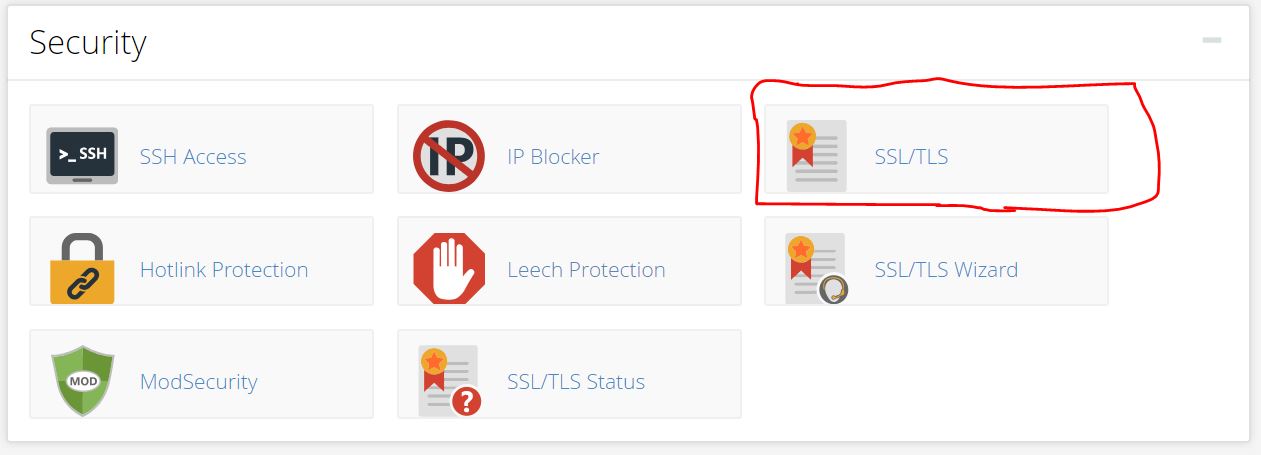
- Click on “Manage SSL Sites” under the Install and Manage SSL for your website (HTTPS) menu:
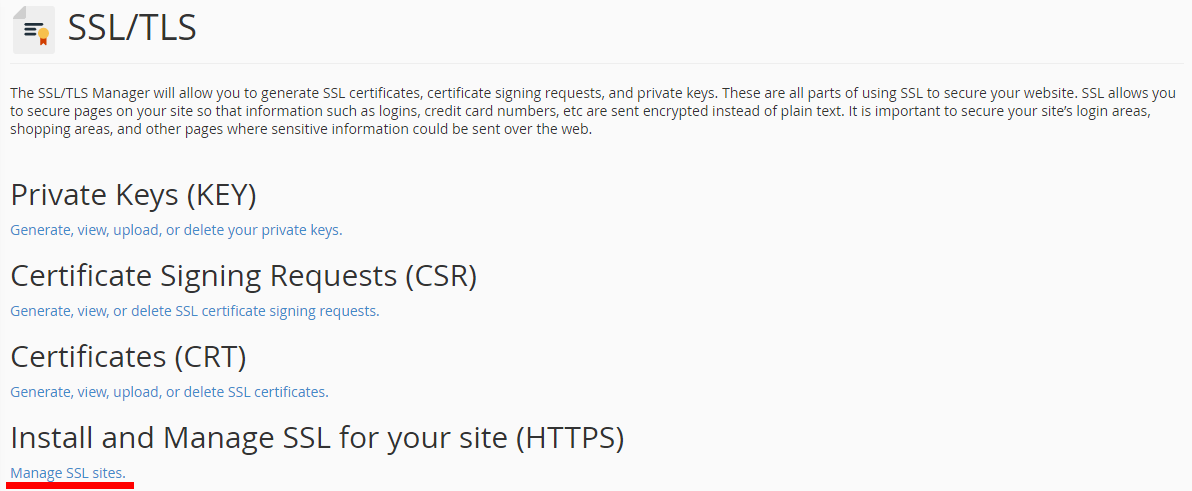
- Copy the certificate code you received from the Certificate Authority including —–BEGIN CERTIFICATE—– and —–END CERTIFICATE—– and paste it into the “Certificate: (CRT)”field on the next page. The certificate files can be opened with the help of a text editor (e.g., Notepad for Windows or Textedit for macOS) on your computer.
Note:The certificate code can be found in the *yourdomain*.crt file which is usually sent to you in the email from the Certificate Authority. Alternatively, it can be seen in your Naija Domains Account Manager View Product & Services once the SSL is active & Generated.
- Click on the Autofill by Certificate button, which appears next to the certificate entered, and the system will attempt to fetch the domain name and the private key. You may also choose the domain from the drop-down list and manually enter the certificate and private key into the corresponding boxes.
 If the system fails to fetch the private key, you can locate it in the Private Keys (KEY) section of the SSL/TLS Manager. Please remember to include Begin/End headers and footers for the certificate and the key. In case the private one is missing, please generate Private Key from your Account Manager by clicking Get Private Key
If the system fails to fetch the private key, you can locate it in the Private Keys (KEY) section of the SSL/TLS Manager. Please remember to include Begin/End headers and footers for the certificate and the key. In case the private one is missing, please generate Private Key from your Account Manager by clicking Get Private Key 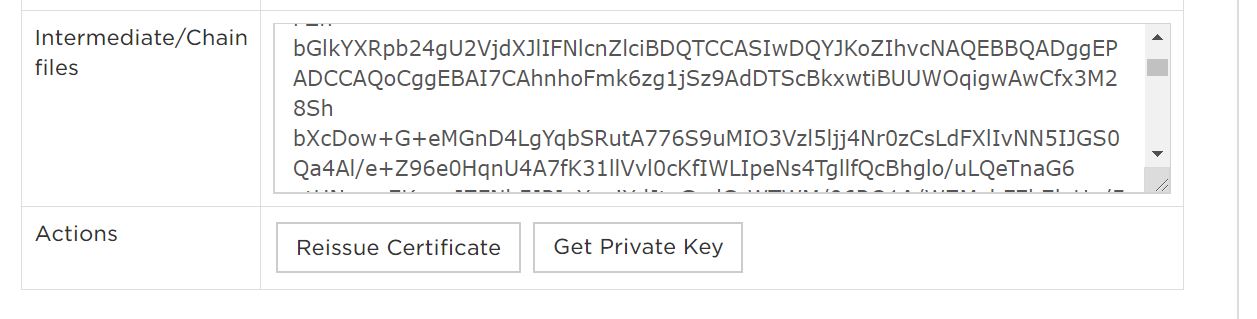
- Copy and paste the chain of intermediate certificates (CA Bundle) into the box under Certificate Authority Bundle (CABUNDLE) if it is not filled in already.
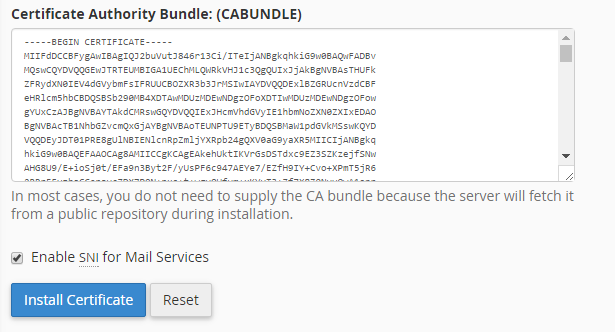
- Click on the “Install Certificate” button
NOTE! Starting from cPanel version 11.60 you are able to use the installed certificates to log into the cPanel/WHM as well as webmail, ftp and webdisk. The certificate installed for a domain gets assigned to these services automatically, no separate actions are required.