How to clear local DNS cache
This guide describes how to clear local DNS cache on different operating systems:
Mac OS
Windows
- Windows XP
- Windows 7 or Vista
- Windows 8 or 8.1
Linux
1. Open the Terminal.app, either by starting typing Terminal on the Spotlight or by going into Applications.
2. Go to Utilities and click Terminal:
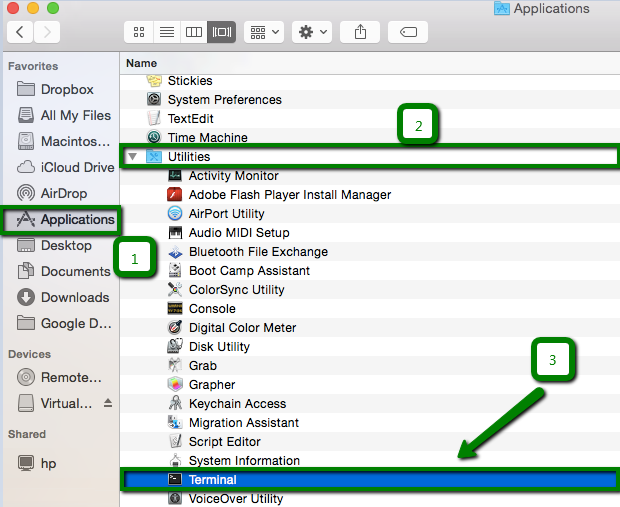
3. Run one of the following commands depending on the version of OS X you’re using and press Enter, then type your user password when prompted:
OS X El Capitan:
sudo dscacheutil -flushcache;sudo killall -HUP mDNSResponder;echo flushed
![]()
OS X Yosemite:
sudo killall -HUP mDNSResponder

OS X Mavericks, Mountain Lion, and Lion:
sudo killall -HUP mDNSResponder
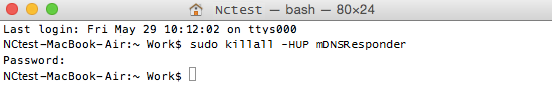
Mac OS X v10.6:
sudo dscacheutil -flushcache

Below you can find instructions on how to clear local DNS cache on different versions of Windows OS.
1. Click on the Start button ![]() .
.
2. Choose All Programs and click Accessories. Then click on Command Prompt:
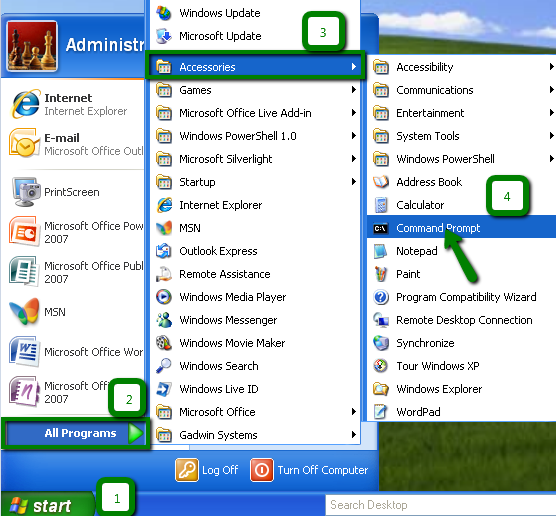
3. In the Command Prompt window type in ipconfig /flushdns and press Enter:
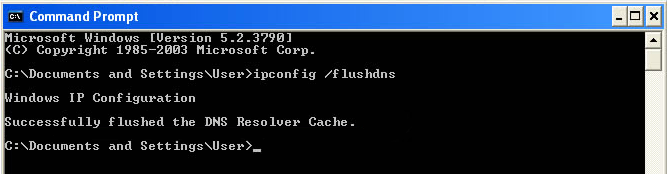
4. You will see the following confirmation message: Successfully flushed the DNS Resolver Cache.
1. Click on the Start button ![]() .
.
2. Click All Programs > Accessories > right-click on Command Prompt and choose Run as Administrator:
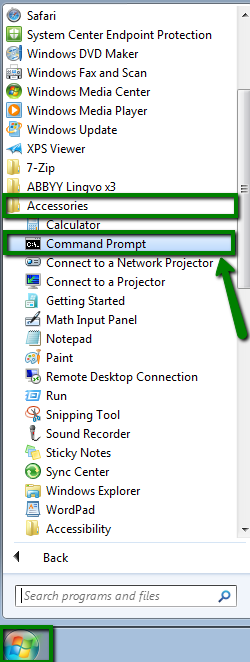
3. In the Command Prompt window type in ipconfig /flushdns and press Enter:
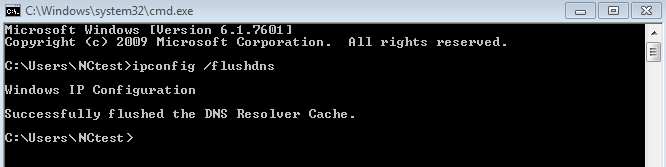
4. Once done, you will see the following message: Successfully flushed the DNS Resolver Cache.
The Flush DNS command on Windows 8 and 8.1 is the same as on Windows 7 and Vista, the difference is only in how to open the command prompt.
1. Press the Start button ![]() > Applications > type Command prompt in the search bar:
> Applications > type Command prompt in the search bar:
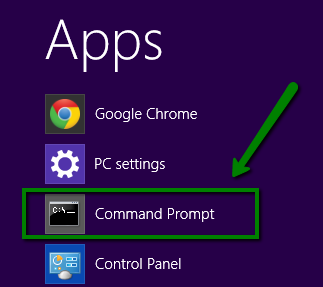
2. In the Command Prompt window type in ipconfig /flushdns and press Enter:
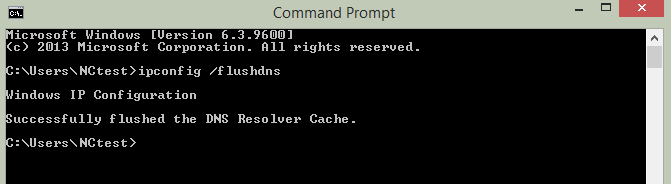
3. After the cache is cleared, you will get the following message: Successfully flushed the DNS Resolver Cache.
One of the most commonly used DNS-caching Linux applications is NSCD (Name Service Cachine Daemon). If you have NSCD installed, you can clear the local DNS cache by running one of the following commands in your favorite terminal/shell application:
sudo /etc/init.d/dns-clean start
sudo /etc/init.d/nscd restart
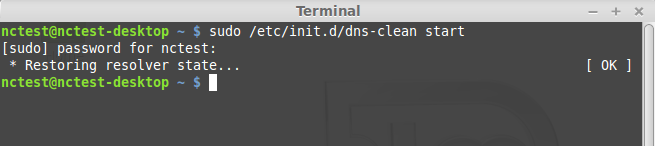
That’s it!
Need any help? Contact our HelpDesk